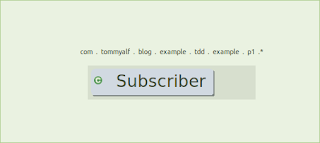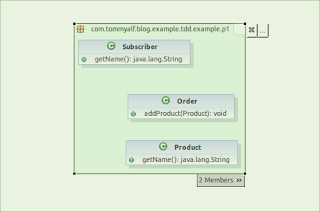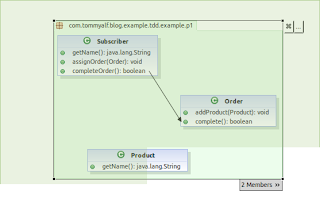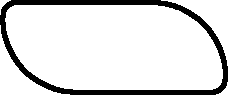"I do it (tests). Do you see these tests. It's easy". They said.
Then it is not necessary to draw some UML Diagrams.
Are you sure?
Instead, I believe that UML diagram add value to Tdd process. I think that UML could be produced during tdd phases.
We need a powerful tool in order to obtain that.
I think that Architexa has some interesting feature that make it the proper tool in order to join TDD and UML.
It's more easy to start with blank diagram and step by step, test by test, to reach a final job with code and diagrams.
I would propose you this example: (First. It enough uses drag and drop method or click something to do all. Architexa is plugin of Ecplise.) Then, We have a Subscriber of funds which would to do an order.
Begin with test:
We'll have class "Subscriber" following the TDD rules:
then, We can create the first version of Layered Diagram: click on menù: Architexa/Open new Diagram editor/new layered Diagram after We can drag and drop the Subscriber class into the Diagram Window. And we can see:
After We would have an order:
Then we have Order and Product classes:
Drag and Drop these classes and We have:
By Diagram, We select all classes and Right click And choose "Open in Diagram/Class Diagram" on popup menu. After we have a diagram like:
Then, now we must complete the test of Subscriber:
After we obtain this:
Then, We can add some detail:
We select Order and right click and choose the item: Open in diagram / Sequence Diagram on popup menu. We can see a new Sequence Diagram.
We have this sequence diagram by clicking to "2 member" and to some arrows:
We are quickly created: 2 tests, 3 classes and 3 UML diagrams. It is unbelievable.